How to Create/Add HTML Entities Converter Tool for Blogger
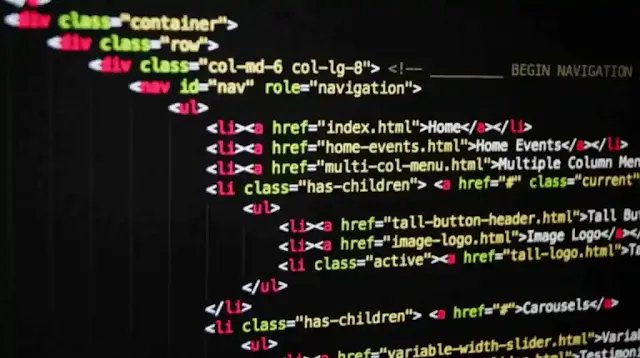
HTML entities are essential in web development. These entities guarantee the accurate display of reserved characters, such as < and &, that might otherwise lead to confusion. As per GeeksforGeeks, HTML entities offer solutions for displaying these characters correctly. An HTML entities converter tool, like a fancy text generator, simplifies the encoding and decoding of these entities. This tool boosts security by preventing misinterpretation errors and defending against XSS attacks. Blogger, a widely used platform for content creators, could significantly benefit from the incorporation of such a tool. Enhancing your Blogger site with an HTML entities converter improves functionality and enhances the user experience.
Understanding HTML Entities
What are HTML Entities?
HTML entities represent reserved characters in an HTML document. These entities ensure the correct rendering of special characters. For example, < becomes < and & becomes &. HTML entities also provide methods to display symbols not found on standard keyboards. Examples include £ for £, ¥ for ¥, € for €, and © for ©.
Common Use Cases
Setting Up Your Blogger Environment
Accessing the Blogger Dashboard
To start, log in to your Blogger account. Click on the blog you want to edit. This action will take you to the Blogger dashboard. Look for the “Settings” option on the left-hand menu. Click on it to access various customization options.
Customizing Your Blog Template
Next, click on the “Theme” option in the left-hand menu. You will see a preview of your current theme. Click on the “Customize” button to open the theme editor. Here, you can change the layout, colors, and fonts. Make sure to save any changes you make.
Creating the HTML Entities Converter Tool
Writing the HTML Code
Start by creating the basic structure of the HTML entities converter tool. Open your HTML editor and create a new file. Add the following code to set up the basic structure:
<?xml version="1.0" encoding="UTF-8" ?>
<!DOCTYPE html>
<html b:version='2' class='v2' expr:dir='data:blog.languageDirection' xmlns='http://www.w3.org/1999/xhtml' xmlns:b='https://www.google.com/2005/gml/b' xmlns:data='https://www.google.com/2005/gml/data' xmlns:expr='https://www.google.com/2005/gml/expr'>
<head>
<meta content='IE=EmulateIE7' http-equiv='X-UA-Compatible'/>
<b:if cond='data:blog.isMobile'>
<meta content='width=device-width,initial-scale=1.0,minimum-scale=1.0,maximum-scale=1.0' name='viewport'/>
<b:else/>
<meta content='width=1100' name='viewport'/>
</b:if>
<b:include data='blog' name='all-head-content'/>
<title><data:blog.pageTitle/></title>
<b:skin><![CDATA[/*
-----------------------------------------------
----------------------------------------------
]]></b:skin>
</head>
<body>
<div id="converter">
<!-- Input and output fields will go here -->
</div>
<b:section class='navbar' id='navbar' maxwidgets='1' showaddelement='no'/>
</body>
</html>
This code sets up a simple HTML document with a div element that will contain the HTML entities converter tool.
Input and Output Fields
Next, add input and output fields within the div element. These fields will allow users to enter text and see the converted HTML entities.
<div id="converter">
<h2>HTML Entities Converter</h2>
<textarea id="inputText" placeholder="Enter text here..."></textarea>
<button onclick="convertToEntities()">Convert</button>
<textarea id="outputText" placeholder="Converted HTML entities will appear here..." readonly></textarea>
</div>Adding JavaScript Functionality
Now, add JavaScript to handle the conversion. Place the following script within the <head> or just before the closing </body> tag:
<script>
function convertToEntities() {
let input = document.getElementById('inputText').value;
let output = input.replace(/[\u00A0-\u9999<>\&]/gim, function(i) {
return '&#' + i.charCodeAt(0) + ';';
});
document.getElementById('outputText').value = output;
}
</script>This script defines a function that converts special characters in the input text to their corresponding HTML entities.
Adding CSS styling
Add basic CSS to style the HTML entities converter tool. Place the following styles within a <style> tag in the <head> section:
<style>
#converter {
width: 80%;
margin: auto;
padding: 20px;
border: 1px solid #ccc;
border-radius: 5px;
background-color: #f9f9f9;
}
textarea {
width: 100%;
height: 100px;
margin-bottom: 10px;
padding: 10px;
border: 1px solid #ccc;
border-radius: 5px;
}
button {
display: block;
width: 100%;
padding: 10px;
background-color: #007bff;
color: white;
border: none;
border-radius: 5px;
cursor: pointer;
}
button:hover {
background-color: #0056b3;
}
</style>Integrating the Tool into Blogger
Embedding the Tool in a Blog Post
To embed the HTML entities converter tool in a blog post, access the Blogger dashboard. Select the blog where you want to add the tool. Click on “Posts” in the left-hand menu. Choose “New Post” to create a new blog entry. Switch to the HTML editor by clicking on the “HTML” button at the top of the editor.
Testing the Tool Within a Post
After embedding the tool, test its functionality. Click on the “Preview” button to see how the tool appears in the post. Enter some text into the input field and click the “Convert” button. Verify that the tool converts the text to HTML entities correctly. Make any necessary adjustments to the code to ensure proper operation.
Testing and Troubleshooting
Common Issues and Fixes
Conclusion
Creating and adding an HTML entities converter tool to Blogger can enhance both functionality and user experience. Follow this guide to set up your Blogger environment, create the converter tool, and test it for optimal performance. Experiment with customization to tailor the tool to fit specific needs and enhance functionality.
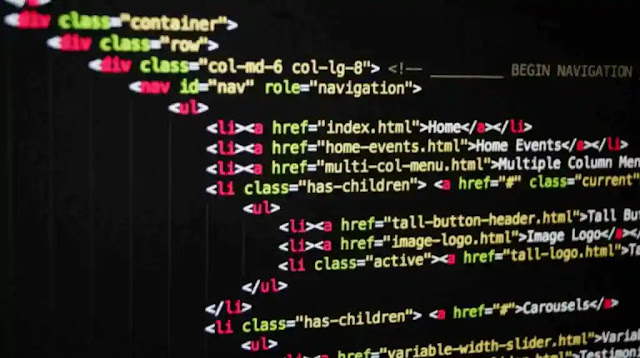











Leave a Comment